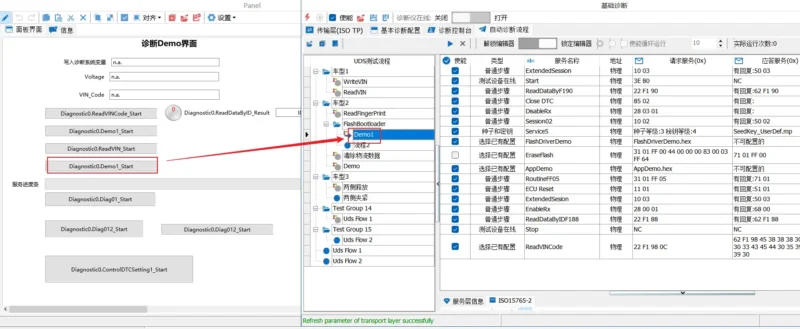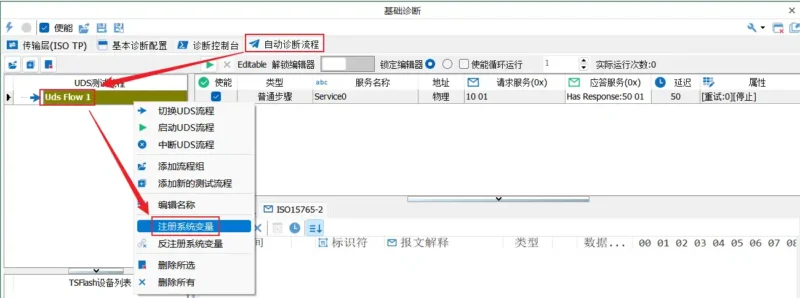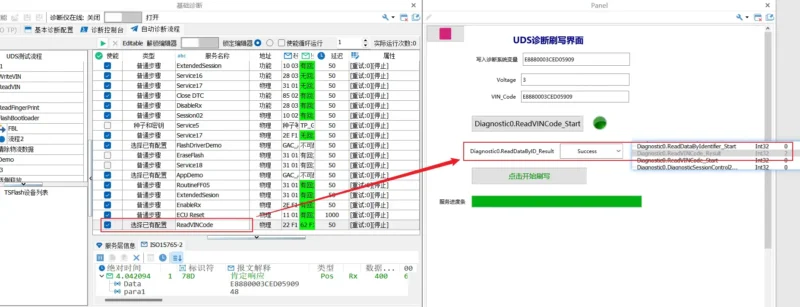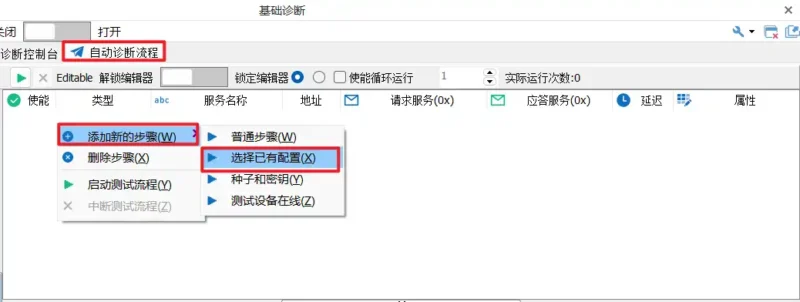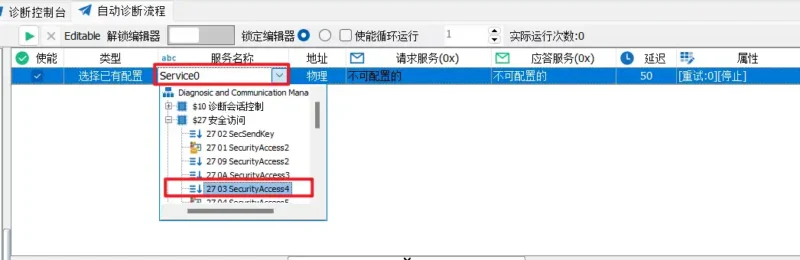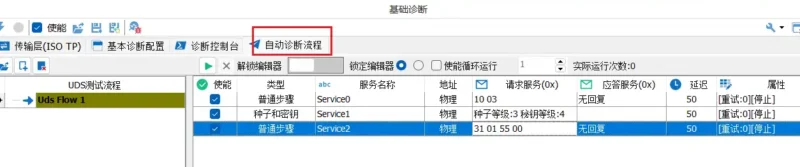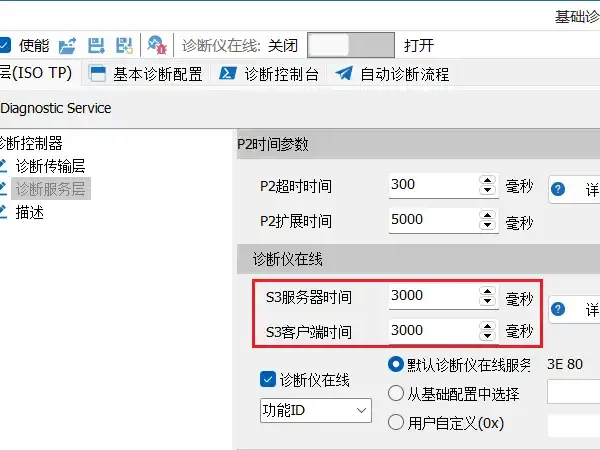Support CAN CAN FD LIN
Unveiling 4 Essential Diagnostic Tools for Precision and Efficiency
Diagnostic Parameter Configuration
Basic Diagnostic Configuration
Diagnostic Console
Automated Diagnostic Processes
FAQ
The UDS Diagnostic part of the TSMaster requires a Diagnostic DB. How can I create that?
You don’t really need to start with a Diagnostic DB. Instead, you can create your own services in the Diagnostic section. The Diagnostic DB allows users to import ODX/PDX files into TSMaster.
Is it possible to initiate the diagnostic test process through the TSMASTER API and implement a looped invocation using a COM programming-like technique?
In this automated process, the created diagnostic services are bound to system variables. By calling the API to modify the values of system variables, you can achieve looped invocation.
_start: when variable’s value is 1, it indicates execution; when it’s 0, it indicates non-execution._result: The variable is used to indicate the execution status, where 0 means not executed, 1 means running, 2 means executed successfully, and 3 means failure.
Does TC1005 support sending UDS diagnostic messages?
TC1005 does not support the diagnostic multi-frame transmission function. You may consider replacing it with another compatible CAN card to support UDS diagnostic functionality.
How can I modify the inter-frame spacing for continuous flashing?
The inter-frame spacing for continuous frames depends on the STMin parameter replied by the receiving device. If the replied STMin = 0, it means sending at the fastest speed.
Why am I getting an error message when trying to add a sending key service in the diagnostic module?
When the algorithm file is loaded, and the internal verification test within the software has passed, adding the sending key service results in an error message. Please refer to the following solutions:
Solution One :
- In the basic diagnostic services, configure the 27 03 request seed service and the corresponding 27 04 sending key service.
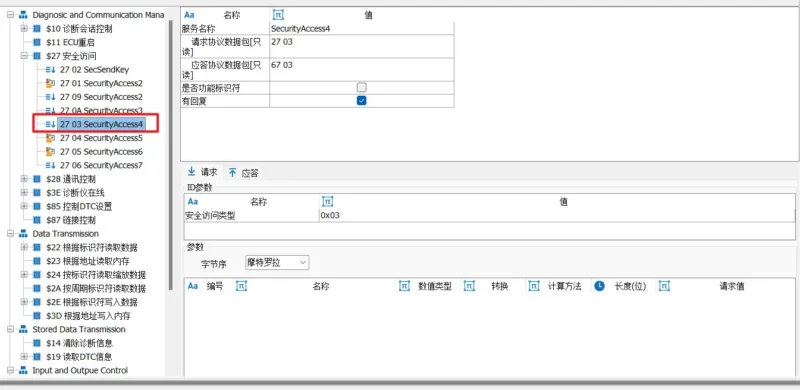
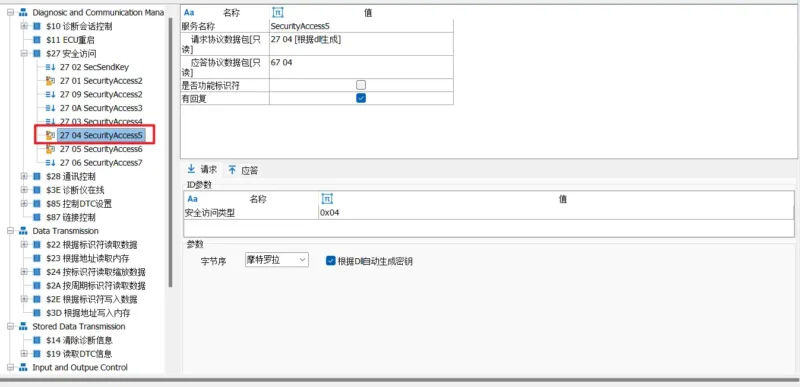
- In the automatic diagnostic process, directly add a 27 03 request seed service; there is no need to add the corresponding 27 04 request key service. The steps to add the request seed service are as follows:
Solution Two :
In the automatic diagnostic process, add seed and key services. The specific steps are as follows:
- Step 1: Right-click in the automatic diagnostic process, choose ‘Add New Step’ -> ‘Seed and Key.’
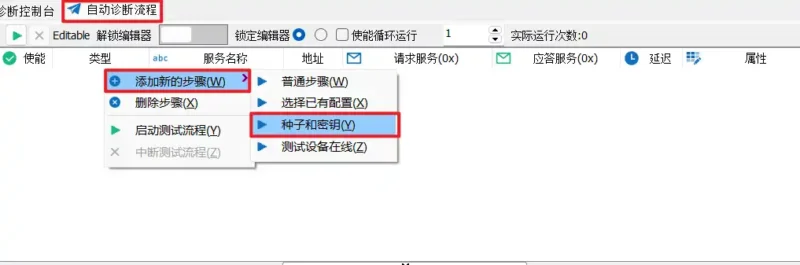
- Step 2: In the request service, click the dropdown button and choose Seed Level: 3, Key Level: 4.
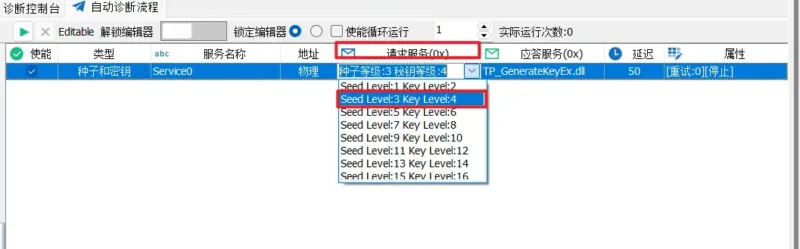
I hope these solutions help you resolve the error. If you have further questions, feel free to let me know.
Why, after connecting the hardware device, there is no response when using diagnostic services in the database-based diagnostic module?
The services in the database-based diagnostic module require hardware with a valid license to be able to transmit.
How can I make diagnostic flow control frames only send once?
Sending multiple flow control frames usually occurs due to improper usage, and there are two possible scenarios:
- Multiple basic diagnostic modules are created, and both modules are enabled before starting the project.
- After creating a diagnostic module in the C script, diagnostic messages are sent, and after completion, the module is not deleted.
How to resolve receiving 'Current session does not support this service' feedback during the diagnostic process?
Usually, it is essential to pay attention to whether the current session is maintained, for example, the interval between the 27 command and the 31 command has exceeded approximately 10 seconds. In general, ECU extended sessions automatically return to the default session after more than 5 seconds, so there are several ways to ensure the extended session is maintained: